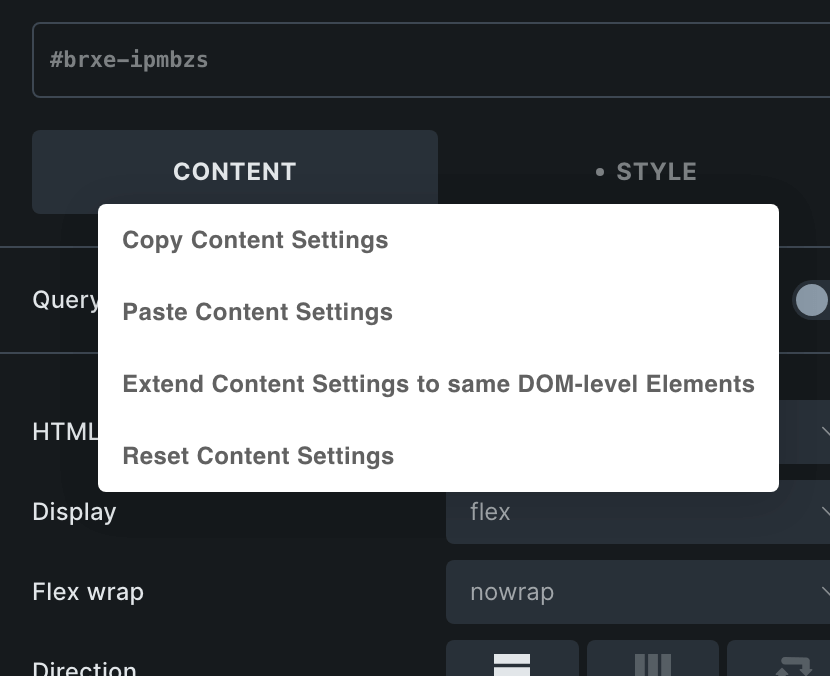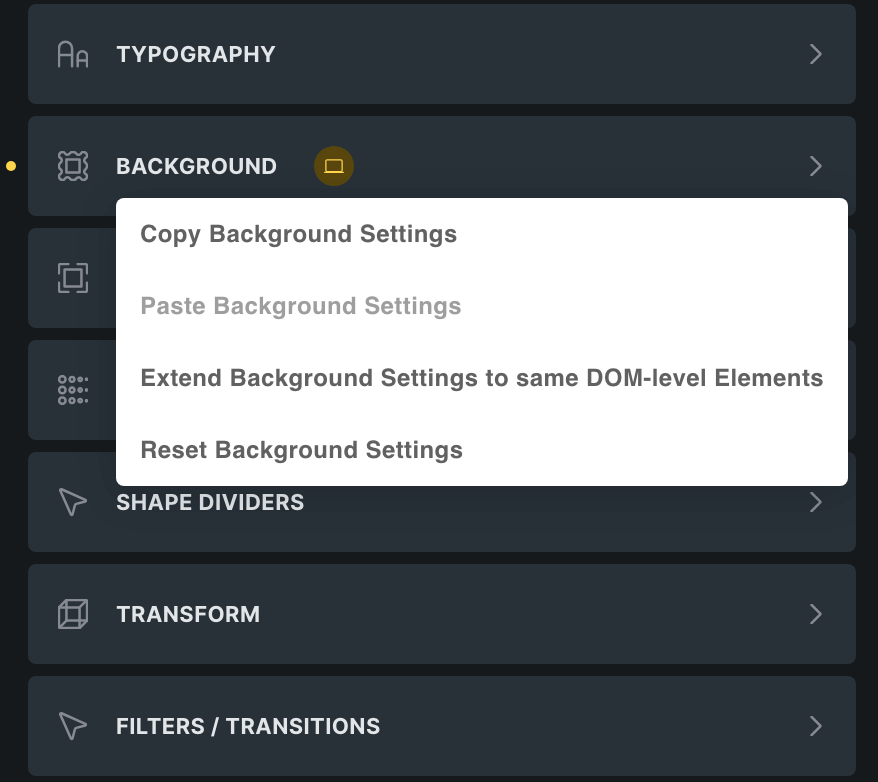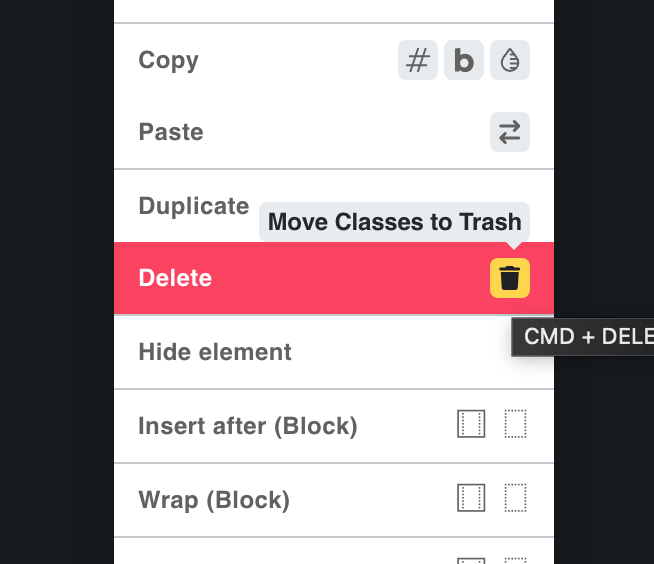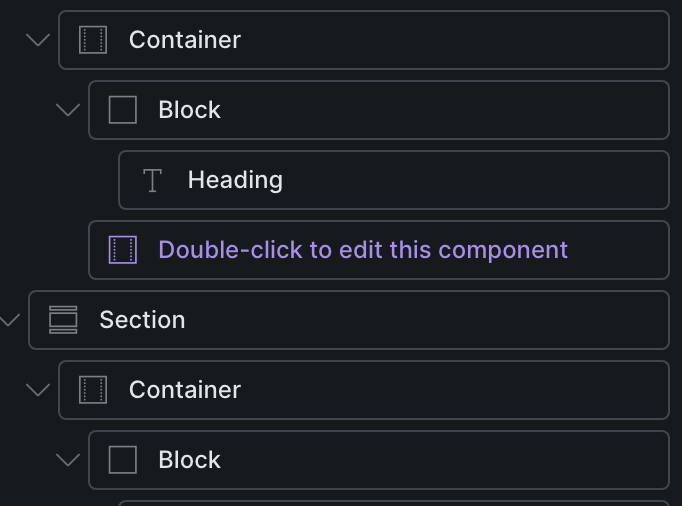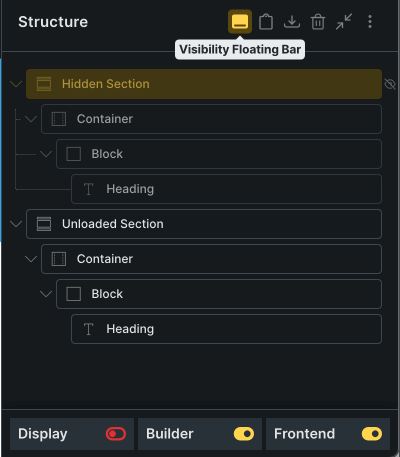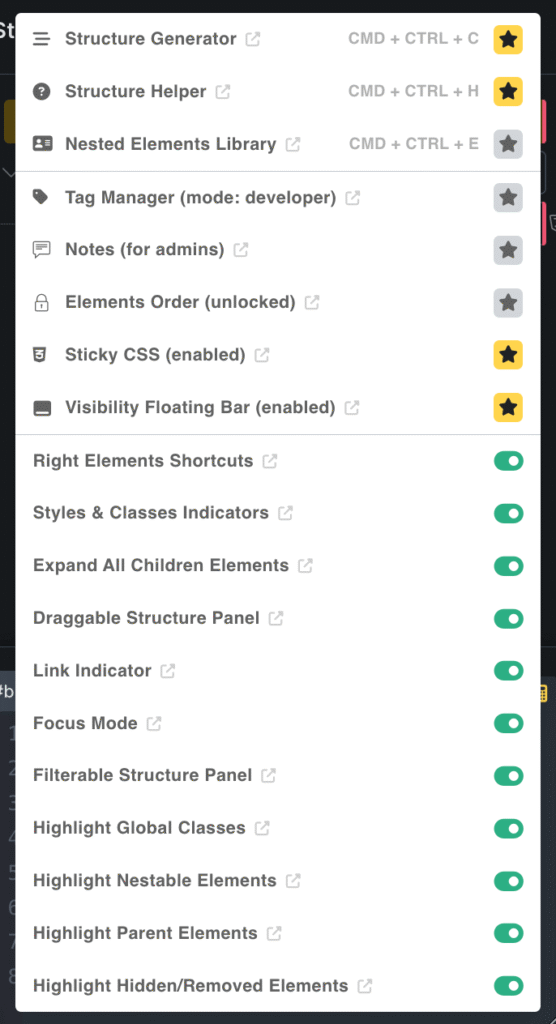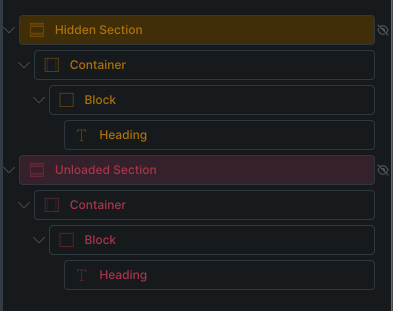In the Plain Classes modal, editing, removing, or adding a class did not update the editor correctly unless the ‘Edit Bulk’ mode was enabled.
Changelogs
Release 3.3.7
This release is a hotfix addressing an issue with the Plain Classes model introduced in version 3.3.6.
Plain Classes: classes were updated only when “bulk edit” was active
Release 3.3.6
This release primarily fixes bugs introduced in Bricks 2.0, especially those affecting the Strict Editor View, and also addresses improvements to the overall Builder experience.
NEW: Strict Editor View: Hide Quick Access Bar in the Element Panel
A new option in the Strict Editor’s builder tweaks has been added to hide the Quick Access Bar for all editors on the site.

NEW: Strict Editor View: Hide Search Box in the Element Panel
A new option in the Strict Editor’s builder tweaks has been added to hide the Search Box in the Element panel.

NEW: Strict Editor View: Hide Elements States in the Structure Panel
A new option in the Strict Editor’s builder tweaks has been added to hide the Elements States within the Structure Panel for all editors on the site.

NEW: Strict Editor View: Hide Header in Element Panel
A new option in the Strict Editor’s builder tweaks has been added to hide the Element Panel’s header for all editors on the site.

NEW: Strict Editor View: Hide Element Action in the Preview window
A new option in the Strict Editor’s builder tweaks has been added to hide the Element Actions in the Preview window for all editors on the site.

NEW: Strict Editor View: Disable Contextual Menus
A new option in the Strict Editor’s builder tweaks has been added to hide the Contextual Menus for all editors on the site.

Plain Classes now supports bulk edit
When you add global classes to an element through the Plain Classes modal with Bricks’ “Bulk Edit” feature enabled, those classes will be correctly applied to all selected elements.
gpt5/gpt-mini/gpt-nano added to the AI models
All GPT-5 models are now available in the list of selectable models under Theme Settings > AI Options.
Removed StickyCSS, Visibility Bar and Responsive Slider/Helper as active by default
The following tweaks were previously enabled by default on new installations:
- StickCSS (Structure Menu)
- Visibility Bar (Structure Menu)
- Responsive Slider (AT Main Menu)
- Responsive Helper (AT Main Menu)
However, they often caused more confusion than benefits, as many users struggled to find where to disable them. For this reason, they are now turned off by default.
Advanced CSS: page.css code is now written in the base breakpoint only
Previously, when adding Custom CSS to page.css in the Advanced CSS modal with a specific breakpoint active, the code could be applied to that breakpoint’s settings instead of the base. Now, all CSS added to page.css is always applied to the base breakpoint, regardless of which builder breakpoint is active.
Content/Style Tabs & Control group Contextual Menu: smarter handling of element settings when a global class is active
In the initial version of the new ‘Content/Style Tabs Context Menu’ tweak, the script sometimes failed to correctly distinguish between settings belonging to a Class and those belonging to an ID when a global class was active. This caused unexpected results when copying and pasting settings between elements.
Convert values to Logical Properties: new option in the converter to revert back the changes to directional properties
Previously, if users converted directional properties into logical properties, there was no way to undo the change. A new button has now been added in the Converter tab, allowing you to revert all logical properties on your site back to directional properties.
Focus on First Unlocked Class: could miss the focus
In some cases — especially when clicking inside the preview window — the global class wasn’t correctly applied to the Element panel, which could cause unexpected issues.
Locked Class Indicator stopped working correctly
Since the Bricks 2.0 update, the color indicators (green/red) for locked and unlocked global classes in the Element Panel were no longer working.
The class lock icon wasn’t clickable when Plain Classes was set as the default class picker
When the Plain Classes modal was set as the default class picker in Theme Settings, the native Bricks class lock icon in the Element Panel became unclickable since Bricks 2.0.
SuperPowerCSS: could fail to save the custom css
Due to changes in how Bricks 2.0 saves custom CSS values to the database, code added in SuperPowerCSS could sometimes fail to save correctly on page reload.
Generate Global Query wasn’t showing up in the Query Popup anymore
Since Bricks 2.0, the option to generate a global query from the Native Query popup was missing.
Global Query List icon wasn’t showing next to the Query Loop icon anymore
Since Bricks 2.0, the Global Query List icon — used to assign a global query to an element — was missing.
When opening the Class Manager, the custom css of the previously selected class could result blank
Occasionally, reopening the Class Manager in CSS View would display a blank CSS editor until a key was pressed and remount the content of the Global Class.
Adding custom css to a class through the Class Manager could fail to correctly render
Due to changes in Bricks 2.0, editing the custom CSS of a global class via the AT Class Manager could cause incorrect rendering in the builder and prevent the changes from being saved correctly to the database.
display:none applied on the darkmode elements removed the element from the accessibility tree
Previously, we added an inline display: none style to Dark Mode buttons and toggles to prevent FOUC on page load. However, this also removed them from the accessibility tree, making the elements unfocusable via keyboard.
Structure Generator: drag & drop images fail
In the Structure Generator Modal, dropping an image into the dropzone input did not correctly send the image data to the prompt, preventing the ‘image to code’ feature from executing.
DEPRECATED: Strict Editor View: removed toolbar icons related to the Role Capabilities (since Bricks 2.0)
All toolbar icons for features now managed directly through the new builder capabilities in Bricks 2.0 have been removed. The remaining icons are those loaded by Bricks by default, regardless of the user’s role capabilities.
DEPRECATED: Strict Editor View: Disable clickable elements in the iframe (Since Bricks 2.0)
The option to disable specific elements for Editor roles is now handled by Bricks 2.0’s built-in improvements and has therefore been deprecated.
DEPRECATED: Strict Editor View: Reduce Left Panel Visibility
The editor builder tweak ‘Reduce Left Panel Visibility’ is now incompatible with Bricks 2.0’s new role capabilities system and has therefore been deprecated.
DEPRECATED: Code Element Tweaks (Since Bricks 2.0)
Since Bricks 2.0 now allows opening code editors in full screen natively, the Code Element tweaks have been deprecated.
Release 3.3.5
This release fixes and improves existing features.
Some content inside Control Groups were unclickable
A CSS declaration caused certain elements inside the Control Group title—such as style indicators—to become unclickable.
ACF was stripping HTML code inside the Theme Settings
The latest ACF Pro release was escaping HTML in some group labels within the Theme Settings.
SCSS compiled on frontend even when the option was turned off
In some cases, SCSS code added in SuperPowerCSS was overriding native Custom CSS—even when the SCSS option was disabled in the Theme Settings.
Pasting/resetting from new contextual menu’s is supporting bulk edit
Pasting or resetting styles via the contextual menus in both the Content/Style tabs and Control Groups now fully supports Bricks’ native Bulk Edit feature.
Structure header icons restyled
The Structure header icons have been restyled to match the same styles as the Element Panel icons.
Release 3.3.4
This release includes a handful of new minor builder tweaks and improvements/fixes related to functions introduced recently.
Content/Style Tabs Contextual Menu
Control Group Contextual Menu
Ever wanted to copy the values of a specific Control Group and apply them to another breakpoint, element, or even a global class? With the new Control Group Contextual Menu, you can do it in just a few clicks. Copy, paste, reset, or even extend values to all elements at the same DOM level—instantly and effortlessly.
Remove Classes on Delete
Removing elements from the Structure is straightforward—but what about the global classes attached to them? They often get left behind as orphans, cluttering your global class list. With this new option in the contextual menu, you can now remove both the elements and their attached classes in one go.
Class Preview on Hover now supports multiple elements selected
Hovering over a global class in the Bricks class dropdown now previews the class on the current element—and on all selected elements when bulk edit is enabled.
Focus Mode: Jump to parent element
A new option has been added to the Focus Mode message, allowing you to jump to the parent element without exiting the Focus Mode.
Focus Mode: Apply Focus in the iframe
A new option has been added to the Focus Mode message, allowing you to automatically highlight the corresponding iframe section when focusing an element in the Structure Panel—keeping both views perfectly in sync.
Focus Mode: Trigger focus mode by clicking an element inside the iframe
You can now trigger Focus Mode by holding CMD/CTRL + SHIFT and clicking any element inside the iframe—not just from the Structure Panel.
SuperPowerCSS: layout shift improved when switching elements
When jumping tabs or elements, SuperPowerCSS could produce a significant layout shift. Now the experience should be a lot smoother.
Class Contextual Menu: new option to convert all children of a container to logical properties
A new option has been added to the Class Contextual Menu, allowing you to convert directional properties to logical properties—for the current element, its attached global classes, and all of its child elements.
empty UX Builder Settings could generate a JS error that break AT functions
A JavaScript error could occur when the UX Builder settings were empty, causing other functions to break.
Class Preview on hover wasn’t working anymore
Hovering over global classes within the class dropdown of Bricks didn’t trigger the preview inside the Iframe anymore.
SuperPowerCSS: controls group layout broken when Control Group Visibility was set to “always” in the Bricks Settings
Bricks 2.0 introduced new options for handling control group visibility. When the control group visibility was set to “always”, the layout of SuperPowerCSS could be broken when containing long CSS declarations.
Color Manager: Switch to darkmode wasn’t applying anymore
Clicking on the dark mode switcher within the Color Manager no longer triggered the color scheme switch.
Editing a class could conflict with right shortcut keyboard shortcuts
Renaming an ID or a class in the builder could trigger the keyboard shortcuts of the right shortcut panel and wrongly create elements in the Structure Panel.
SECURITY: ACF Pro updated to v6.4.3
This is a security update from the ACF team.
DEPRECATED: Strict Editor View: Remove Template & Settings links everywhere (Bricks 2.0)
You can now set these settings in the native Bricks capabilities.
DEPRECATED: Strict Editor View: Disable Header & Footer edit button on hover (Bricks 2.0)
You can now set these settings in the native Bricks capabilities.
Release 3.3.3
Massive Improvement to the way the UX builder settings are getting saved.
New Global option to save builder UX settings in the database and override Local Storage settings
Several users shared concerns about relying exclusively on localStorage for saving builder UX settings. I may have been a bit overexcited about the benefits, like reducing database load and offering a snappier, more “live” experience, without fully considering edge cases. For example, some users constantly clear their browser cache, while others need to enforce consistent UX settings across all users of the site.
To address this, a new option “Save UX Settings in Database” has been added in the Theme Settings. It gives you control over where UX settings are saved.
- When enabled (default): Any UX setting you change in the builder is automatically saved to the database. On builder load, these database values override what’s in your localStorage, ensuring a consistent UX across all users, browsers, and computers – even after cache clears.
- When disabled: UX settings are saved only in the browser’s localStorage. This lets each user customize their own builder experience, reduces database usage, and keeps everything local. However, settings will reset to default if localStorage is cleared.
You can also manage, migrate, or reset UX settings through the tools in Theme Settings > Global Settings > Import/Export/Reset.
I believe both options have value – choose the one that best suits your workflow. ![]()
New import/export/reset options to builder UX settings
You can now export/import/reset all the data related to the UX builder that has been saved to the database.
New reset option to remove AT’s Local Storages
A new option in the Reset Settings allows you to remove all the Local Storage related to AT.
Visibility Floating bar could show wrong settings
Visibility Floating bar could show wrong settings when hide/remove settings were set to false in the element object.
Fixed a PHP Warning: Undefined array key “enable_page_transition_page” in frontend.php
That error could be triggered when installing AT for the first time, before saving the Theme Settings.
A JS error could occur when an element is connected to a missing component
In case you connected an element to a missing component, a JS error would be triggered and break some functions of AT inside the builder.
Release 3.3.2
HOTFIX release to solve a WordPress Update issue in 3.3.1.
WordPress Update Issue
After updating to 3.3.1, the WordPress updater was still showing an available release to update.
Release 3.3.1
his version addresses a few key issues introduced in the 3.3 release.
Filterable Structure Panel and Focus Mode weren’t correctly working anymore
Both “Filterable Structure Panel” and “Focus Mode” stopped working due to a typo in the code.
Structure tweaks not correclty applied after builder reload
StickyCSS, Visibility Floating Bar & Tag Manager localStorage options weren’t correctly applied after builder reload.
Persistent Link Spacing was set by default, ignoring the Theme Settings option
The ‘Persistent Link Spacing’ tweak was previously always active, regardless of its setting in the Theme options. It now correctly respects your configuration.
Release 3.3
Bricks 2.0 Compatible & UX Enhancements
In version 3.3 we focused heavily on compatibility and usability:
First and foremost, Advanced Themer is now fully compatible with Bricks 2.0, ensuring seamless integration with the latest features and builder enhancements. This version is not compatible with previous releases of Bricks, so make sure to update the Bricks theme when using this version of AT.
Browser-Based UX Preferences
We’ve moved core UX settings—such as structure tweaks, shortcuts, and panel behaviors—into your browser’s LocalStorage. This means a faster, more intuitive experience:
- Settings persist instantly after any page reload.
- No more cluttered database; your server remains lean.
- Personalize your experience without affecting other users on the same site.
Brand-New Structure Menu
Meet the Structure Menu, your go-to hub for all structure-related tools. From here you can:
- Open AT modals like the Structure Generator or Structure Helper
- Toggle structural states (Tag Manager, StickyCSS)
- Activate UX tweaks (style indicators, right‑click shortcuts)
- Manage which structure icons appear in your panel header
Everything here is stored in LocalStorage—so tweaks stay exactly how you want them, without touching your database.
Breaking Changes
This release introduces a few important breaking changes to align with Bricks 2.0 and the updated UX logic:
-
Hide/Remove Settings:
If you previously used AT’s custom Hide/Remove options, make sure to convert them to Bricks’ new native properties using the converter found under Theme Settings > Global Settings > Converters. -
Topbar Icons Reset:
Your topbar shortcuts will be reset to their default configuration. You can now manage and customize them directly from the revamped AT Main Menu. -
Structure Tweaks Reset:
Your structure-related tweaks and icon shortcuts will also be reset. All of these can now be configured via the new Structure Menu, with changes saved in LocalStorage for persistence.
Visibility Floating Bar
Structure Menu
The Structure Menu is your central hub for managing all tweaks related to the Bricks Structure Panel. From here, you can open structure-related modals like the Structure Generator, Structure Helper, and more. You can control structure-state tweaks such as Tag Manager and StickyCSS, as well as enable UX improvement tweaks like Style Indicators, Right Shortcuts, and others. You can even customize which structure icon shortcuts appear in the Structure Panel header. All settings are saved to LocalStorage, so your preferences persist across page reloads without affecting your server database.
Highlight Hidden/Removed Elements
Bricks 2.0 introduced native options to hide elements in the builder or unload them from the frontend. While applying these settings is straightforward, it can be tedious to identify which elements are hidden or unloaded at a glance. This tweak adds subtle color cues to the Structure Panel, making it instantly clear which elements are affected.
Extended Variable Categories inside the Variable Picker are saved in the localStorage for each element
When you apply a variable to any builder control using the AT Variable Picker, the expanded category of that variable is saved in LocalStorage. This means that the next time you reopen the Variable Picker on the same control, the previously selected category will automatically be expanded by default.
UX Options stored in LocalStorage V1
Many AT options are now stored in your browser’s LocalStorage instead of the server’s database.
Why?
Because this approach simplifies the Theme Settings panel, which can be overwhelming for many users. It also helps in several key ways:
- Keeps UX settings consistent in the builder — even after a page reload.
- Reduces database bloat by moving browser-level preferences where they belong.
- Supports personalized UX for each user when multiple people work on the same site.
These LocalStorage options are strictly related to the UX inside the builder. They have no impact on your site’s frontend.
This is just the beginning — more UX settings will move to LocalStorage in future releases.
Link Spacing Controls: persistant for all controls during the current session & on builder reload
The “Link Spacing Controls” tweak has been renamed to “Persistent Link Spacing Controls.”
When enabled, changing the link type on a spacing control (e.g. unlinked, opposites, or all) will persist across all similar controls — even after reloading the builder.
Visibility Floating Bar is now suppporting the native hide/remove settings of Bricks
The Visibility floating bar at the bottom of the structure panel was previously used to modify Advanced Themer’s custom Hide/Remove settings. Now that Bricks 2.0 includes native Hide/Remove functionality, the floating bar has been updated to control Bricks’ built-in visibility settings instead.
Lock ID Style is now integrated with Quick Access Tab of Bricks
When the “Lock ID Style” tweak is enabled, the styling tabs in Quick Access are grayed out and disabled until the lock is removed.
Grid Builder: now use the native Grid icon as trigger
AT no longer adds its own grid icon next to the Display control. Instead, if the tweak is enabled, it now leverages the native grid icon introduced in Bricks 2.0.
Right Shortcuts Sibebar: restyled to match 2.0 design
The Right Shortcuts Sidebar has a new look to match the overall Bricks 2.0 styles.
Right Shortcuts Sibebar: adding a section will automatically activate the left element tab
Previously, adding a Section element from the right shortcuts sidebar didn’t automatically open the left element panel — now it does, as expected.
Box-shadow Generator: compatible with bulk edits
You can now apply complex box shadows to multiple elements at once using the new bulk editing feature introduced in Bricks 2.0.
Quick Remove Template: generate random element ID’s on import to avoid builder conflicts
When you add templates to your page using the Quick Remove Template modal, all elements are assigned brand-new IDs to prevent potential builder conflicts caused by duplicate IDs.
StickyCSS: live computed CSS update
When StickyCSS is running in Computed CSS mode, any style changes you apply to an element or class are now reflected live within the StickyCSS editor.
StickyCSS: when activated, scrolling the Structure panel could hide the elements within
In some scenarios, enabling StickyCSS could cause the structure panel to become excessively scrollable, making elements inside it disappear.
StickyCSS: when activated, it could hide the Visibility floating bar at the bottom of the Structure Panel
Having CSS declarations within StickyCSS could cause the Visibility Floating Bar to disappear from the structure panel.
StickyCSS: Automatically switch to “Computed CSS” mode once the CSS Tab is open
Previously, opening the CSS tab of an element or class would automatically hide StickyCSS to avoid conflicts with the custom CSS (or SuperPowerCSS) control. This behavior caused some UX confusion. Now, instead of hiding, StickyCSS automatically switches to Computed CSS mode, allowing you to see your CSS changes live within the StickyCSS editor.
AT Main Menu: added links to the documentation and topbar shortcut icons for each feature
The AT Main Menu has been slightly upgraded with two new features:
- Each tweak now includes a link to its official documentation on the website.
- A new “star” icon appears next to each tweak. Clicking these stars adds or removes the corresponding shortcut icon in the topbar.
Topbar shortcuts are now saved in LocalStorage, so any changes remain persistent after page reloads. As a result, the topbar shortcut options in the Theme Settings have been deprecated, since they can now be fully managed directly within the builder.
Quick Remote Template: error when inserting headers/footers from the Community Templates
Adding Headers or Footers from the Community Templates via the Quick Remove Template modal would previously cause an error, preventing the import from completing successfully.
New converter to migrate your Hide/Remove Element settings to Vanilla Bricks settings
Bricks 2.0 now includes a native Hide/Remove Element feature. To migrate your existing settings from Advanced Themer to Bricks’ built-in functionality, a new converter has been introduced in the Theme Settings > Global Settings > Converters.
Logical Properties: new option to convert directional properties into logical ones when pasting elements in the structure
A new icon next to the Paste item within the contextual menu of the Structure Panel allows you to convert all the directional properties into logical ones on the fly!
ACF PRO upgraded to v6.4.2
ACF PRO is now upgraded to the latest available version.
CMD + F was wrongly triggering Quick Search inside a CodeMirror instance
Pressing CMD + F inside a CodeMirror instance would incorrectly trigger Quick Search instead of the editor’s native search function.
DEPRECATED: Hide inactive Style accordion panel (Bricks 2.0)
The tweak “Hide inactive Style accordion panel” has been deprecated since it’s been introduced natively in Bricks 2.0.
DEPRECATED: Delete Wrappers & Move Children Up (Bricks 2.0)
The tweak “Delete Wrappers & Move Children Up” has been deprecated since it’s been natively introduced in Bricks 2.0.
DEPRECATED: Set SVG as the default library for Icons controls (Bricks 2.0)
The tweak “Set SVG as the default library for Icons controls” has been deprecated since you can now manage the default library in the new Icon Manager in Bricks 2.0.
DEPRECATED: Remove Default Libraries for Icons controls (Bricks 2.0)
The tweak “Remove Default Libraries for Icons Controls” has been deprecated since you can now manage your libraries inside the new Icon Manager in Bricks 2.0.
DEPRECATED: Code Element tweaks (Bricks 2.0)
Tweaks related to the Code Element have been deprecated since it’s now natively integrated in Bricks 2.0.
DEPRECATED: Hide/Remove Element Controls (Bricks 2.0)
“Hide in the builder / Remove from the frontend” are now native functions in Bricks 2.0.
DEPRECATED: Hide Element Shortcut in Contextual Menu of the Structure Panel (Bricks 2.0)
The “Hide Element” item within the contextual menu of the Structure Panel has been removed since it’s been natively integrated on Bricks 2.0.
DEPRECATED: Left Tabs Shortcuts (Bricks 2.0)
Bricks 2.0 introduced the new Quick Access sidebar in Bricks 2.0 – the “Left Tabs Shortcuts” tweak has been deprecated.
DEPRECATED: Indicators of styles inherited from a class (Bricks 2.0)
“Indicators of styles inherited from a class” has been deprecated since it’s natively available in Bricks 2.0.
DEPRECATED: Elements Manager in the Theme Settings (Bricks 2.0)
The Elements Manager within the AT Theme settings has been deprecated since it’s now been introduced natively in Bricks 2.0.
DEPRECATED: Structure Panel: Styles & Classes Indicators Color option (colored by default)
Previously, the Theme Settings included an option to choose the style indicator color (colored or grey) in the Structure Panel. To simplify decision-making in the Theme Settings, this option has been removed — the colored indicator is now applied by default.
DEPRECATED: Structure Panel – Icon Shortcuts options in the Theme Settings (replaced by Structure Menu)
DEPRECATED: Tag Manager: Default Mode option in the Theme Settings (replaced by localStorage)
Previously, the Theme Settings included an option to set the default mode of the Tag Manager (None, Overview, or Developer). This option has been removed, as modes can now be managed directly within the builder. Your selection is saved to LocalStorage, making it persistent across page reloads.
DEPRECATED: Elements Default Number in the Theme Settings (replaced by localStorage)
Previously, the Theme Settings included an option to set the default number of columns in the Elements list view. This option has been removed, as column settings can now be adjusted directly within the builder. Your selection is saved in LocalStorage, ensuring it remains persistent across page reloads.
Release 3.2.5
This release fixes a couple of errors included in 3.2.4.
ATF: Improved logics for nested animations
The CSS code within the trigger classes has been updated to give more flexibility when nesting multiple triggers inside the same container.
ATF: Changed the default delay-multiplier to 1 instead of 0
The --animation-delay-multiplier variable was set to 0 by default, which caused confusion when attempting to override --animation-delay—it had no effect unless the multiplier was manually adjusted first.
ATF: .at-anim-repeat wasn’t working correcty
.at-anim-repeat was toggling the wrong class when leaving the viewport, and thus stopped working correctly.
Variable Color Picker: not mounting correctly inside the builder
The Variable Color Picker wasn’t working inside the builder anymore due to a typo in the JS function.
Release 3.2.4
This version introduces animation settings within ATF and improves or fixes various existing tweaks.
ATF 1.2: Entrance animations
This version introduces a full set of CSS variables, utility classes, and recipes to create highly customisable CSS animations for your elements.
SuperPowerCSS: Typing a semicolon could incorrectly position the cursor to its left
In some cases, hitting the semicolon key inside SuperPowerCSS could mess up the cursor position.
Global Colors: H, S & L dark variables of root colors were overriding the light variants
The exposed H/S/L variables for root global colors were incorrectly printed for light/dark variants.
Color Picker: The activation of this tweak was bound to the CSS Variable Picker option in the Theme Settings
Enabling or disabling the color picker in Theme Settings had no effect, as it was erroneously tied to the CSS Variable setting.
Strict Edit View: Control Groups were not visible for editors
In Strict Editor View, some control groups in the element panel were hidden despite having active controls within them.
Left Tabs Shortcuts: Compatibility with 2.0-RC
The Quick Access tab introduced by Bricks in version 2.0-RC was conflicting with the existing “Left Tabs Shortcuts” feature of AT.
Fatal Error related to the Theme variables with 2.0-RC
The “Theme Variables” function was calling a static variable that had been removed in version 2.0-RC, and thus generated a fatal error on the frontend.