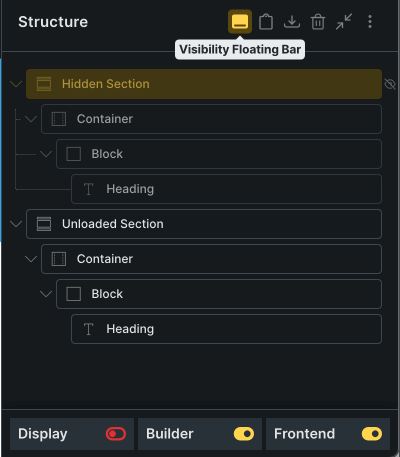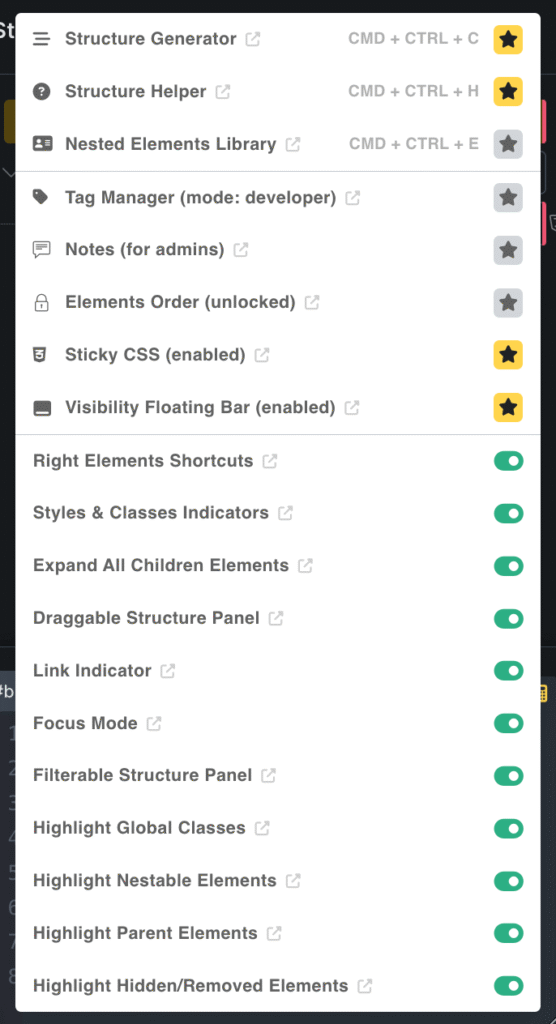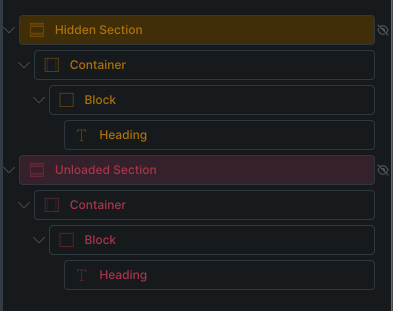This small strip at the bottom of the Structure Panel is a real time-saver—it gives you a quick overview of an element’s visibility settings at a glance. It also includes handy toggles to apply display: none, hide the element in the builder only, or unload it from the frontend.
Release 3.3
Bricks 2.0 Compatible & UX Enhancements
In version 3.3 we focused heavily on compatibility and usability:
First and foremost, Advanced Themer is now fully compatible with Bricks 2.0, ensuring seamless integration with the latest features and builder enhancements. This version is not compatible with previous releases of Bricks, so make sure to update the Bricks theme when using this version of AT.
Browser-Based UX Preferences
We’ve moved core UX settings—such as structure tweaks, shortcuts, and panel behaviors—into your browser’s LocalStorage. This means a faster, more intuitive experience:
- Settings persist instantly after any page reload.
- No more cluttered database; your server remains lean.
- Personalize your experience without affecting other users on the same site.
Brand-New Structure Menu
Meet the Structure Menu, your go-to hub for all structure-related tools. From here you can:
- Open AT modals like the Structure Generator or Structure Helper
- Toggle structural states (Tag Manager, StickyCSS)
- Activate UX tweaks (style indicators, right‑click shortcuts)
- Manage which structure icons appear in your panel header
Everything here is stored in LocalStorage—so tweaks stay exactly how you want them, without touching your database.
Breaking Changes
This release introduces a few important breaking changes to align with Bricks 2.0 and the updated UX logic:
-
Hide/Remove Settings:
If you previously used AT’s custom Hide/Remove options, make sure to convert them to Bricks’ new native properties using the converter found under Theme Settings > Global Settings > Converters. -
Topbar Icons Reset:
Your topbar shortcuts will be reset to their default configuration. You can now manage and customize them directly from the revamped AT Main Menu. -
Structure Tweaks Reset:
Your structure-related tweaks and icon shortcuts will also be reset. All of these can now be configured via the new Structure Menu, with changes saved in LocalStorage for persistence.
Visibility Floating Bar
Structure Menu
The Structure Menu is your central hub for managing all tweaks related to the Bricks Structure Panel. From here, you can open structure-related modals like the Structure Generator, Structure Helper, and more. You can control structure-state tweaks such as Tag Manager and StickyCSS, as well as enable UX improvement tweaks like Style Indicators, Right Shortcuts, and others. You can even customize which structure icon shortcuts appear in the Structure Panel header. All settings are saved to LocalStorage, so your preferences persist across page reloads without affecting your server database.
Highlight Hidden/Removed Elements
Bricks 2.0 introduced native options to hide elements in the builder or unload them from the frontend. While applying these settings is straightforward, it can be tedious to identify which elements are hidden or unloaded at a glance. This tweak adds subtle color cues to the Structure Panel, making it instantly clear which elements are affected.